
WHM and cPanel are under constant development and minor patches are deployed almost weekly in order to fix bugs and optimize performance.
Once every few months, WHM releases a new major version that introduces new features. If you typically don’t have the time to read the notes, it’s easy to overlook some of these very handy changes, so we have selected for you the most useful improvements found in the latest releases.
Terminal
The in-browser terminal application introduced in version 72 of WHM is very useful because it allows direct access to the command line, without the need to use an external client like PuTTY.
It is a simple terminal that works exactly as expected and saves you a lot of time whenever command-line tweaks are needed.

You can use the terminal in both WHM (Home > Server Configuration > Terminal) and cPanel (Home > Advanced > Terminal).
All cPanel uses with SSH access are also allowed to use the terminal, if it is enabled in their package. In order to enable it, the server administrator can go to Home > Packages > Feature Manager, select a package and then check the box SSH Access & Terminal.
Git Version Control
In version 72, WHM also introduced Git Version Control, a new feature that allows users to create and manage repositories. It is extremely useful especially for developers, who can now host code on their own server.
Just like the Terminal, Git Version Control must be enabled by the server administrator for specific packages.
Once active, the option can be found in cPanel under Home > Files > Git™ Version Control.
Creating a new repository or cloning an existing one is very easy; you just have to choose a name and a path on the disk. cPanel will also display the commands that you’ll have to execute on a local machine in order to push to the new repository.
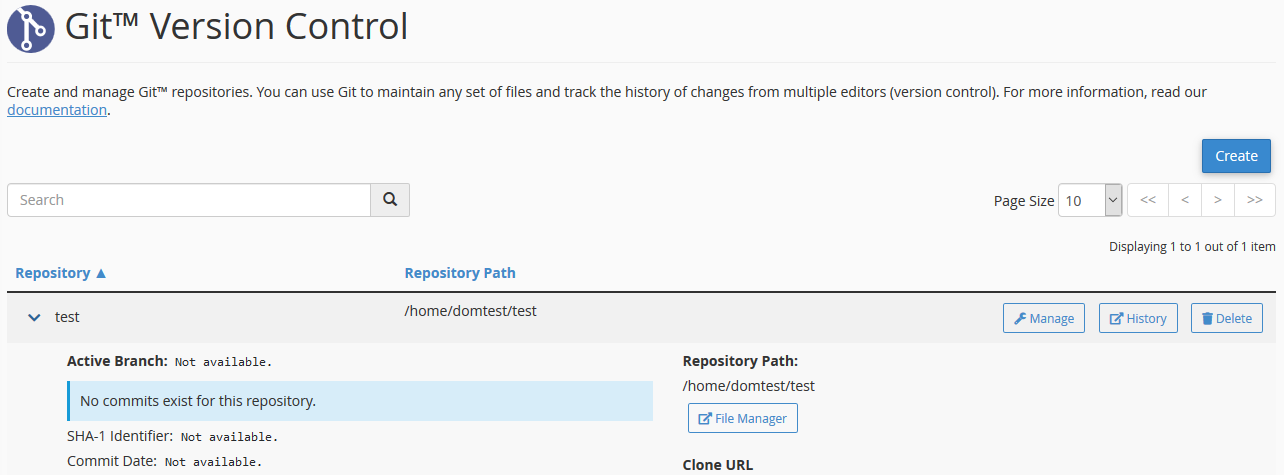
The Git Version Control interface allows you to easily manage all repositories. You can change the name, see the commit history, select a new branch, access the files using SSH or the File Manager, clone it on another server or delete a repository.
Country blacklisting
Tired of banning IP addresses from Russia or China that constantly launch brute force attacks against your server?
Version 70 of WHM makes your life easier by allowing the whitelisting and blacklisting of entire countries, which was previously possible just through the use of third-party applications.
The option is available in cPHulk Brute Force Protection (Home > Security Center > cPHulk Brute Force Protection), under the Countries Management tab.
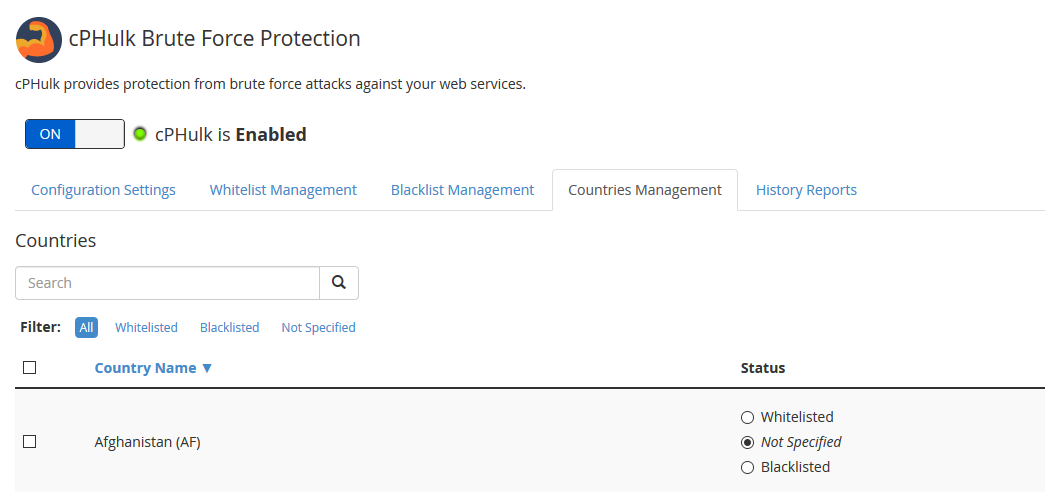
Countries are listed in alphabetical order and won’t have any status specified by default. If you modify the status of a country to Whitelisted or Blacklisted, the change is applied immediately. It doesn’t implement a firewall rule, but actually rejects login attempts to the services protected by cPHulk.
Keep in mind that you can still allow specific IP addresses from blacklisted countries to access your server by manually adding them to the cPHulk whitelist.
MySQL 5.7
Official support for MySQL 5.7 was requested by many cPanel users and eventually introduced in WHM 70, where it became the default database for new installations.
This version offers many optimizations and improvements, with a noticeable speed boost. However, the database recommended by cPanel is MariaDB 10.2.
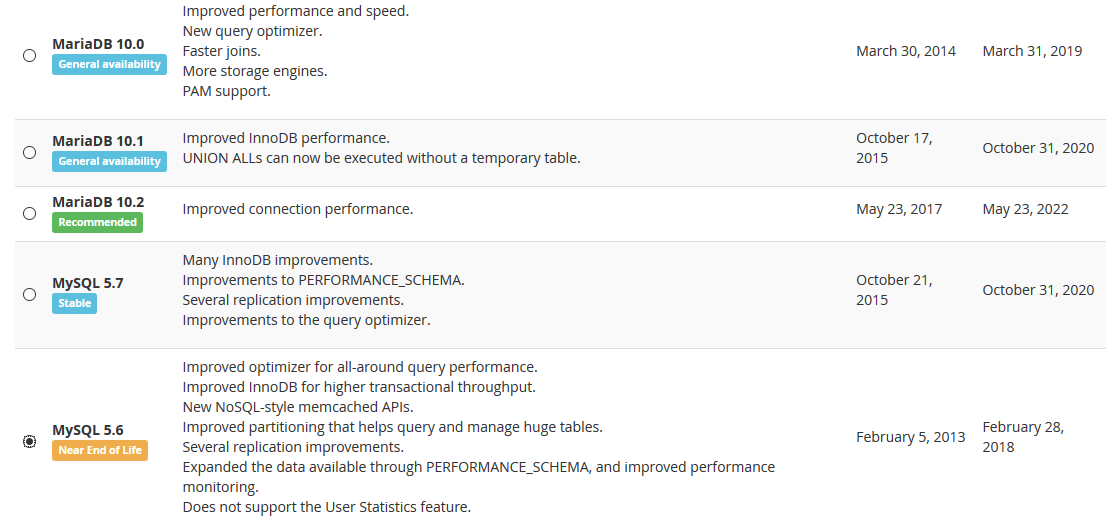
In order to upgrade your installation, go to Home > Software > MySQL/MariaDB Upgrade and select the version that you want.
It is very important to know that downgrades are not supported, so if you go for example from MySQL 5.6 to 5.7 there will be no way to revert to the old version.

Always back up your databases before starting the upgrade process. The script will check for possible issues and you can only continue if you click every checkbox and accept the warnings displayed.
There are two upgrade methods, one automatic and one interactive; you will be able to follow the progress on the displayed log.
Better spam control
WHM 74 provides new tools to control spam sent from your server, but they might not be available on your server yet.
This version is now in the Current tier and will only be moved to Release later this year, you can choose your upgrade tier in Home > Server Configuration > Update Preferences.
If the feature is available, you can find it in Home > Server Configuration > Tweak Settings under the Mail tab. You can choose an action that will be performed automatically when a potential spammer is detected, the options are to hold messages in the queue or reject them outright.
In order to use these features and many others, always update your WHM installation to the latest version.
If the platform is unable to complete an upgrade, it will display a yellow warning in the top-right corner of the screen, the most common issue is the lack of enough available disk space.
Do you want us to help you upgrade cPanel whenever you want to, without having to concern yourself with any of the nitty gritty? Get your cPanel managed VPS today.